Text Any Amount To 84321
Text To Give allows donors in the United States to give online through text messaging. This page is dedicated to helping you get started and to give you a few tips.
*NOTE: We have moved away from EasyTithe Texting (45777). You will need to set up your new account by following the instructions below.
Whether you are First Time Text To Give donor or you are moving from Easy Tithe, follow these instructions below:
I'm Ready To Start Using Text To Give
You only have to complete this process one time. Once you finish these four steps, all future donations will be as simple as texting the amount to 84321 and your donation will be complete.
*By default, all Text To Give donations go to the Tithing Fund. If you prefer to donate to other Funds, scroll down for those texting instructions.
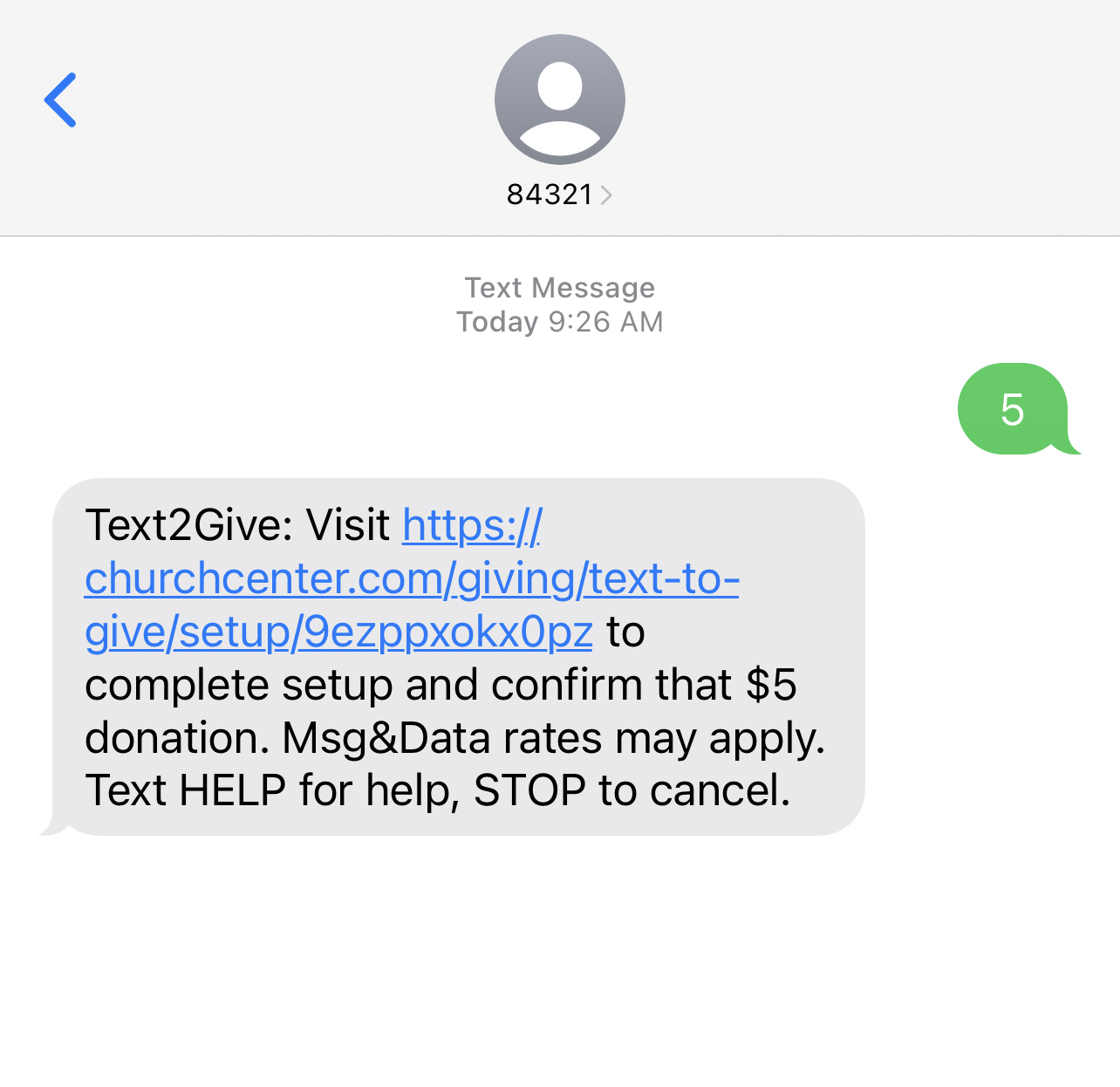
Text Any Amount To 84321
- To begin the process, simply text your donation amount to 84321.
- You will receive a text back with a link.
- Click The Link
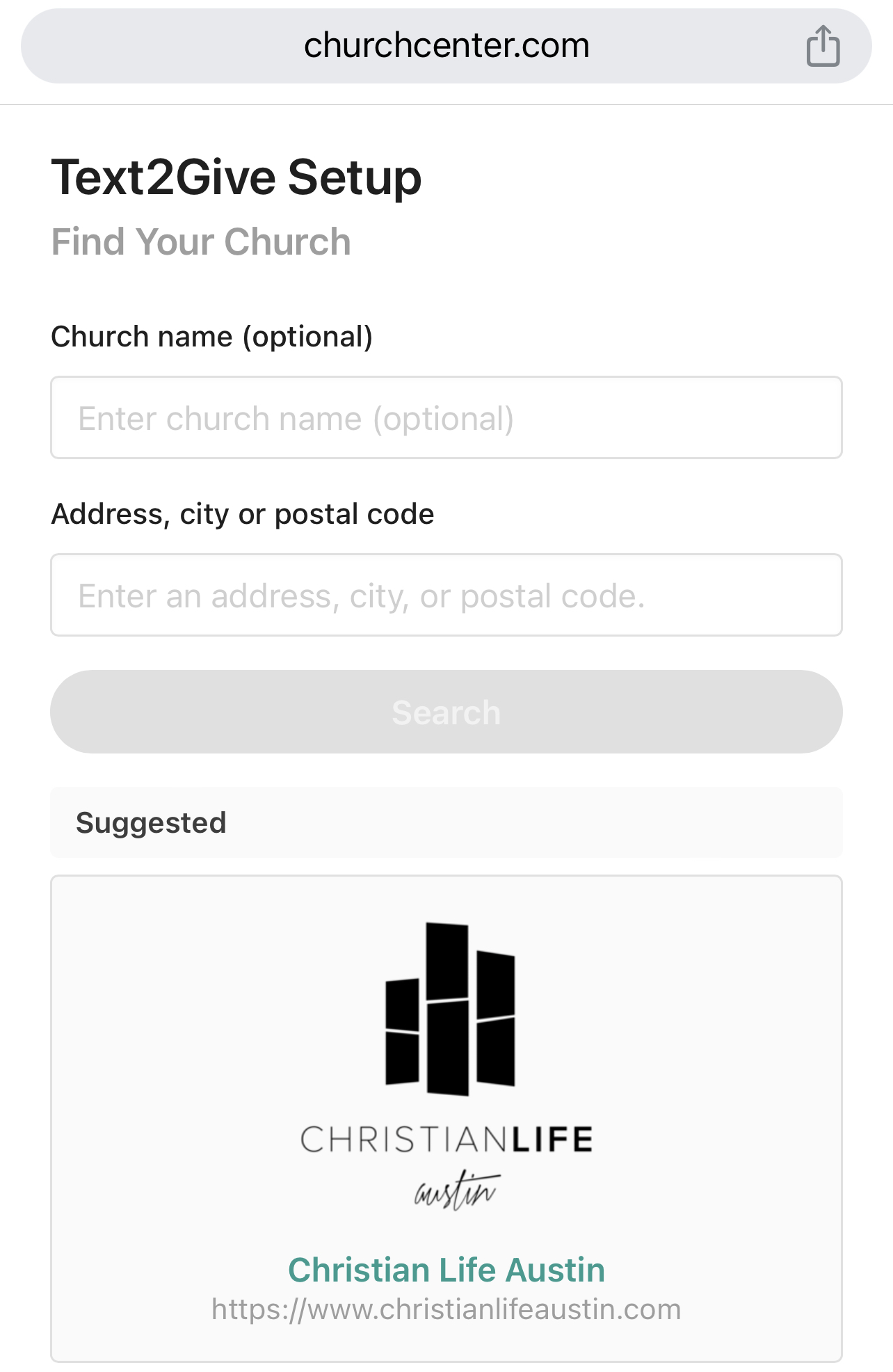
Find Your Church
- Your church, Christian Life Austin, should be the top Suggested result.
- If it is not, simply type in “Christian Life Austin” under Church Name or type in the church address which is: 4700 West Gate Blvd, Austin, Texas 78745.
- Select Christian Life Austin once you have found it.
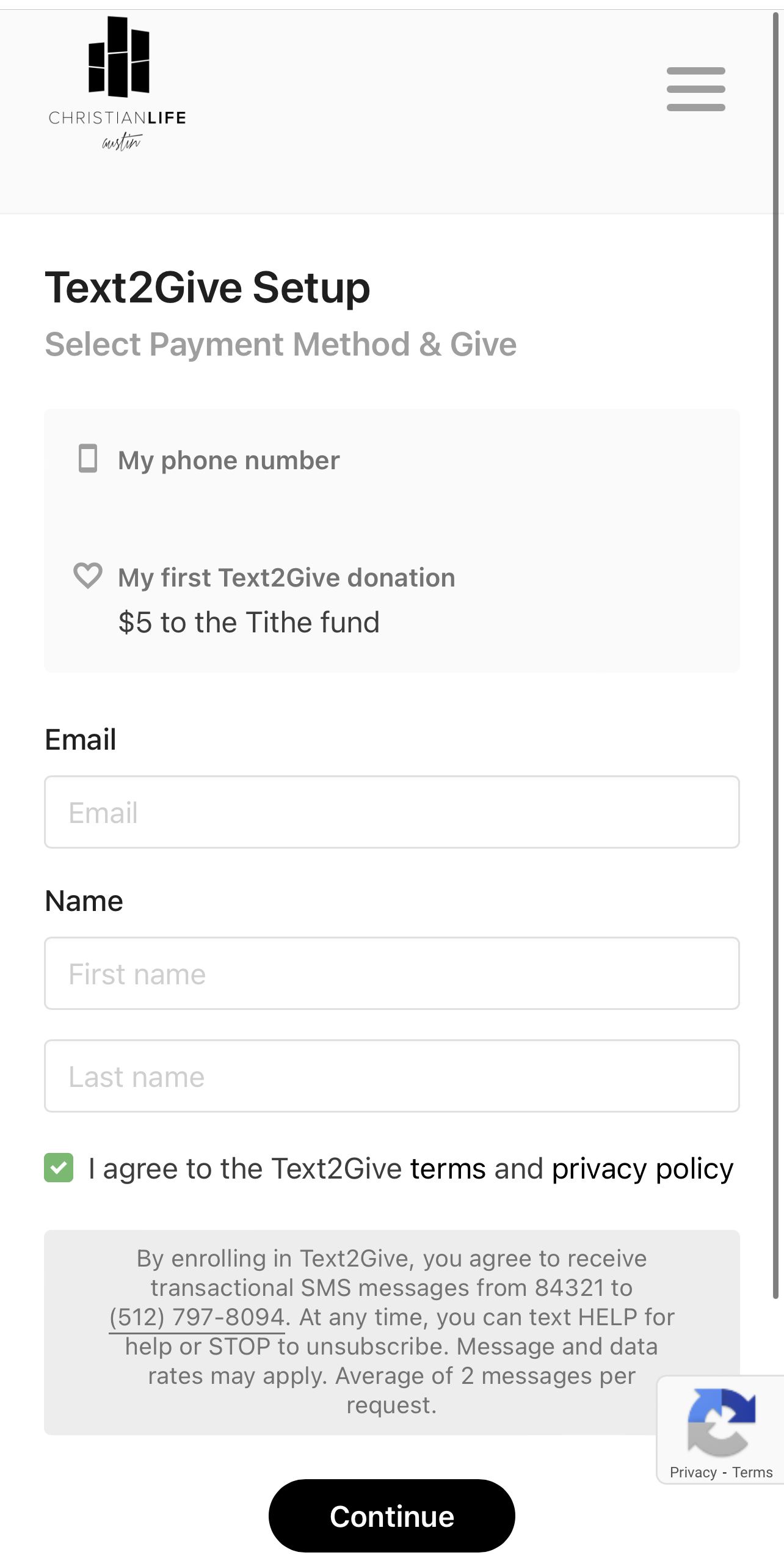
Add Your Personal Information
- Enter Your Email Address
- Enter Your First & Last Name
- Please do not enter you & your spouses name here.
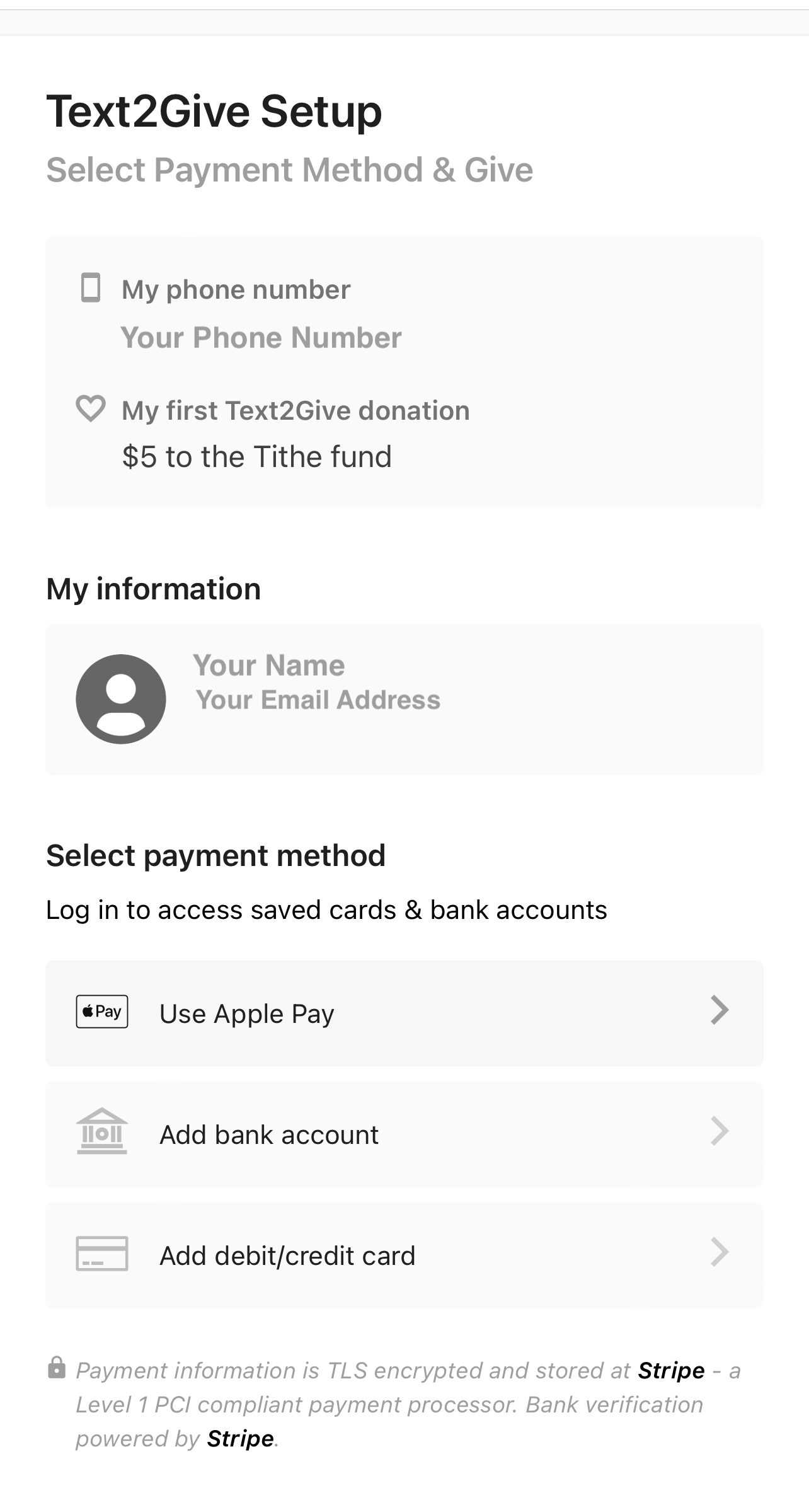
Set Up Your Payment Method
- Text To Give has the option of using Debit, Credit, Bank Account (ACH) or Apple Pay.
- Select the Payment Method that you prefer and complete this section.
- Once you finish setting up the payment method, you will have the option to confirm your gift.
That's It!
Once you have completed the 4 steps above, you are ready to use Text To Give. For all future donations, simple text the amount to 84321 and your donation will be automatically processed with the payment method you selected.
Texting To Other Funds
By default, Text To Give applies donations to the Tithing Fund. However, if you would like to have your donation go toward a different fund, you can text the amount following by the fund name.
For example, you would text: 100 offering
Here is a list of fund names:
building
This fund is used to new building projects, facility upkeep & future campus expansion.
endofyear
Our Year-End Offering is dedicated to reaching more people with the gospel through the growth and expansion of our church.
globalmissions
This fund is used for all missions work outside the US. We support multiple worldwide organizations through these donations.
lightyourworld
This fund is used for our Christmas Giveback Initiative called “Light Your World.” We provide the joy of Christmas to several families within our church that might not be able to afford Christmas. Click Here For More Information
localmissions
This fund is used to support our missions work in our local community through our Food Pantry and other service programs.
nextgeneration
This fund is used to support our Kids, Students and Young Adult Ministries.
offering
Offering is your generosity beyond your tithing. This fund is used in all areas of the church.
Other Helpful Texting Keywords
Here are few other keywords to help you with Text To Give:
MISTAKE
Donors donating using ACH can reply with this keyword within two hours of donating to cancel their donation. There will be no record of a canceled donation on the donor’s profile.
STOP
This reply immediately disables Text To Give for you.
HELP
You will receive a link to a help page with tips on how to use Text To Give.
Your Giving Dashboard
Through the online giving dashboard, you can view your donation history, manage recurring donations, payment methods, Text To Give and download giving statements.
*Please note that any donations made in 2023 through EasyTithe will not be reflected on your giving history until they are transferred on January 1, 2024.
